Install Visual Studio Code and Ionide
step1.Install .Net SDK
Download .Net SDK in Windows 10 from Download .NET 5.0 SDK (v5.0.300) - Windows x64 Installer (microsoft.com)
Then install .Net.
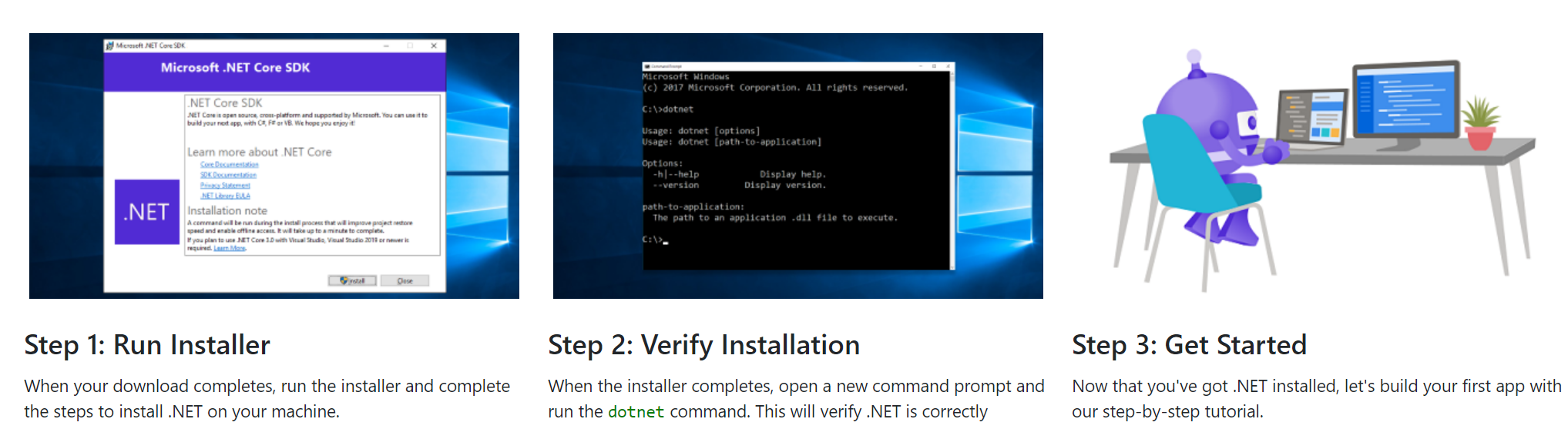
step2.Install VsCode
Install Visual Studio Code for Windows.
step3.Install the Ionide package for VS Code.
Press Ctrl+Shift+P and enter the following to install the Ionide package for VSCode.
ext install Ionide-fsharp
Get Started with F# in Visual Studio Code
To create a new F# project, open a command line and create a new project with the .NET Core CLI(Input this command in cmd or powershell):
dotnet new console -lang "F#" -o FirstIonideProject
Once it completes, change directory to the project and open Visual Studio Code:
cd FirstIonideProject
code .
Possible Problem:
I find a strange problem when I began to create a new project:error NU1100:unsolved net5.0 “FSharp.Core (>= 5.0.0)”
Then I find a solution in error NU1100: Unable to resolve ‘FSharp.Core (>= 4.7.2)’ for ‘.NETCoreApp,Version=v3.1’. .
- First check your file:
C:\Users\vlonc_000\AppData\Roaming\NuGet\NuGet.Config
- Check whether it contains an entry that looks like this:
<?xml version="1.0" encoding="utf-8"?> <configuration> <packageSources> <add key="nuget.org" value="https://api.nuget.org/v3/index.json" protocolVersion="3" /> </packageSources> </configuration>
- I found in my
NuGet.Config, it contained nothing:<?xml version="1.0" encoding="utf-8"?> <configuration />Replacing the config file with the suggestion above seems to have fixed the issue.
Configure F# interactive
First, ensure that .NET Core scripting is your default scripting environment:
- Open the Visual Studio Code settings (Code > Preferences > Settings).
- Search for the term F# Script.
- Click the checkbox that says FSharp: use SDK scripts.
This is currently necessary due to some legacy behaviors in .NET Framework-based scripting that don’t work with .NET Core scripting, and Ionide is currently striving for that backwards compatibility. In the future, .NET Core scripting will become the default.
Configure Project Setting (Imported Project )
In my imported project, there are two files:

So I have to set this project in file Applied Functional Programming.fsproj in this way:
<Project Sdk="Microsoft.NET.Sdk">
<PropertyGroup>
<OutputType>Exe</OutputType>
<TargetFramework>netcoreapp5.0</TargetFramework>
<RootNamespace>Applied_Functional_Programming</RootNamespace>
</PropertyGroup>
<ItemGroup>
<Compile Include="Trees.fs" />
<Compile Include="Program.fs" />
</ItemGroup>
<ItemGroup>
<PackageReference Include="FsCheck" Version="2.15.3" />
</ItemGroup>
</Project>
What I have modified are :
<TargetFramework>netcoreapp5.0</TargetFramework>, you should use the command ‘dotnet –version’ to check your .net version.<Compile Include="Trees.fs" />and<Compile Include="Program.fs" />. You should include the file you need here.
Run the project
Then we could run the project :
dotnet run
Here is my result:
